Adding New Blog Posts To Your Divi Website
Many of the websites we create include blogs or resource pages where you can add new content in the form of posts. Often we will create custom Divi templates for you to use that are inline with you visual branding.
If your website has a blog created by us that uses the Divi builder then you can follow along with these steps to add new post content to your website.
Step 1: Login to your website
Login to your WordPress dashboard.

Step 2: Create a new post
In the sidebar menu click on ‘Posts’ and then click on the ‘Add New’ button to create your new post.

Step 3: Setup your post
To get your post ready for editing you first need to change a few settings and some information.
1) Click on the ‘Use The Divi Builder’ button to activate the page builder for your post.

2) Next create a title for your post then, in the ‘Divi Page Settings’ panel, change ‘Page Layout’ to fullwidth and ‘Post Title’ to hide.

3) Finally, add a post category and tags if you wish.
Step 3: Load your post template
With your post settings now in place we need to load the template that was created for you by our team (if applicable).
Click on ‘Use Visual Builder’ to begin.

If presented with the option select ‘Clone Existing Page’.

If you are not presented with the three options and instead are taken directly to the page builder you can click on the purple icon with three dots to open up the settings, then click on the ‘Load From Library’ button. You can then click on the ‘Your Existing Pages’ tab before continuing onto the next step.

Then use the search bar to find a post named ‘template’ or something similar.
Note: if you cannot locate a post called ‘template’ then you can instead choose an already published post on your website as a template. Simply leave the search box blank, tick the ‘posts’ checkbox and find a post which would be suitable to use as a template.

Click on the template to load it into your new post.
Step 4: Edit your post
Using the Visual Builder you can now edit the post as you would any other Divi page.

Once you are happy with your changes you can save the post as a draft or publish it immediately.
You want to change the world.
We want to help you do it.
The Good Alliance