Some people only use the web browser version of their email to send and receive. It’s just as simple to add a digital signature that way.
Step 1: In your browser, navigate to www.gmail.com
Step 2: At the top right, click the settings icon that looks like a cog
Step 3: Select “Settings”
Step 4: Enter signature text
Scroll down to the ‘Signature’ section and enter your new signature text in the box.
Step 5: Format your text using the buttons above the text box.
Step 6: At the bottom of the page, click ‘Save Changes’.
That’s it, you have now created an email signature for your Gmail account using your browser.